by Megan Matthews – Project Engineer, NAES CMMS Services
Most power plants get the original version of Maximo and use it ‘as is’ out of the box. This allows them to use all of the platform’s normal features, such as Create PRs, POs, WOs, PMs and Track Inventory. It’s easy to maintain and upgrade and gives you the basic information you need. Some plants, however, choose to customize their Maximo implementation, which enables them to gather more information and report on specific aspects of their plant. There are many benefits to be gained by customizing your Maximo, several of which I’ll explain here.
- Better tracking of work order requirements. Many of our plants create custom fields in work orders to track specific requirements of the WO: for example, what type of unusual equipment will be needed when performing the work order (scaffolding, calibration equipment, safety signage); specific skills or training required to perform the task, such as confined spaces, LOTO, gas metering or calibrations; or specific plant conditions required to perform the task, such as full outage, partial outage or fully operating. Adding these custom fields allows the scheduler to plan the work accordingly, and if the plant goes into an outage condition, the work orders can be queried to those that can be performed during the outage to fully utilize the opportunity to clear out old WOs.
- Better tracking of asset health and spending. Maximo keeps track of work orders used on assets in its out-of-the-box implementation. This will tell you the costs associated with the asset based on the work order costs and POs billed to the asset – but it won’t show the asset health or the spending trends on the asset. You can, however, add a field showing plant condition on completion of the work order, which allows the person to indicate the asset health after making the repairs. This in turn can be passed back to a custom field on the asset that shows its current health. You can then generate a monthly or weekly report that alerts the appropriate parties to unhealthy assets that need attention. This can reduce the issues with failing assets and prompt early repair of critical assets, thereby avoiding outages and unexpected failures. You can also create a report that shows trends in asset spending over time to determine which assets need attention.
- Enhanced use of emails to approve and route workflow for WOs and purchasing. Starting with version 7.5, Maximo can send out email notifications of documents requiring approval through its Workflow application. The email recipient can now respond, and Maximo will take the response and process the record accordingly. Very few plants currently use this capability, but it’s proven to be a timesaver for busy plant managers and owners. Workflow can ensure a process is used before the purchasing document or WO gets final approval. Many plants use Workflow to assign approval of purchasing to the requestor’s manager and the plant manager before going to the owners for final approval.
- Easier lookup of inventory, work orders, assets and other pertinent information. We often hear from the plants that employees find it difficult to locate the inventory or vendors they need to do their work. Some have created custom fields that make it easier to find the appropriate records. In the Inventory application, this might include adding the P&ID, the asset model number or the asset type; in the Companies application, adding the type of products the vendor sells, the vendor’s insurance status or preferred vendor status; in the Accounting application, the vendor’s name (if applicable).
The possibilities for customizing your Maximo application to make it work better for you are nearly limitless, and your motto should always be ‘Don’t work for Maximo; make Maximo work for you.’
To learn how to customize your Maximo and otherwise use it more effectively, sign up for our Maximo Users Group and Training Workshop, which will take place May 22-24 in Orlando. We will show you how to configure things yourself and do reporting, budget monitoring, system administration, workflows and other highly useful stuff. You can register here.
For assistance with creating your own version of Maximo, you can also reach out to the NAES CMMS team.